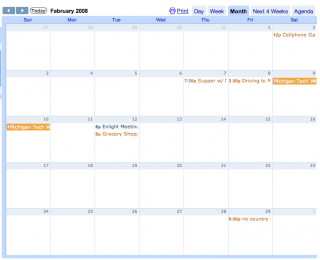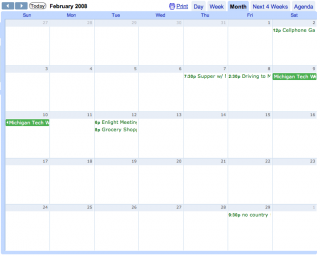Here’s a quick How-To on merging two Google Calendars together, since Googling with the obvious phrases did not get me very useful results.
The Problem: Merge Two (or more) Google Calendars Into One
Let’s suppose that you, like me, have more than one calendar in your Google Calendar, and decide at some point that you want to condense those into one. I was struggling to find a single click solution for this, and then just to find any solution, for quite a while. Then I stumbled on the “Import” feature, and realized that it actually solves all my problems. Here’s how it works.
The Solution: Import one Calendar into the other
Once you see how to do it, it’s a quick task to merge two calendars together. In fact, you can even use this to merge a Google calendar from one account into another.
- Log in to your Google Calendar account, and click on the drop-down menu next to your Source calendar. Pick “Calendar Settings” from the list:
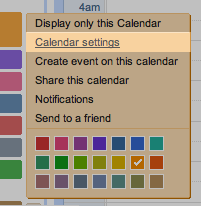
- Now, scroll down to the bottom and find the Private ICAL address link. Right click on this link and save the file to your Desktop (or other handy temporary location):
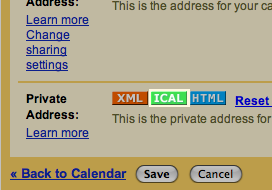
- Next, return to your calendar and click on the “Add” dropdown menu at the top of your calendar list, then click Import Calendar:
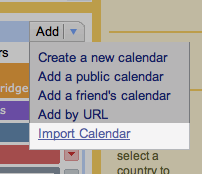
- Select the file you just saved from your Source calendar, and choose the Destination calendar you want to import into:
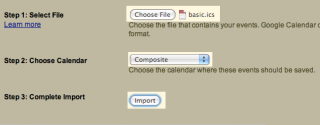
Then click Import, and you will soon be greeted with the cheery success message:
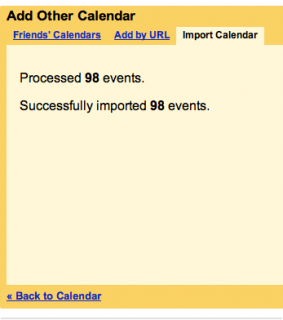
- And that’s it! Here’s a before-and-after of me combining two calendars to show that it works. (Take a look at Tues, February 12, for example.):